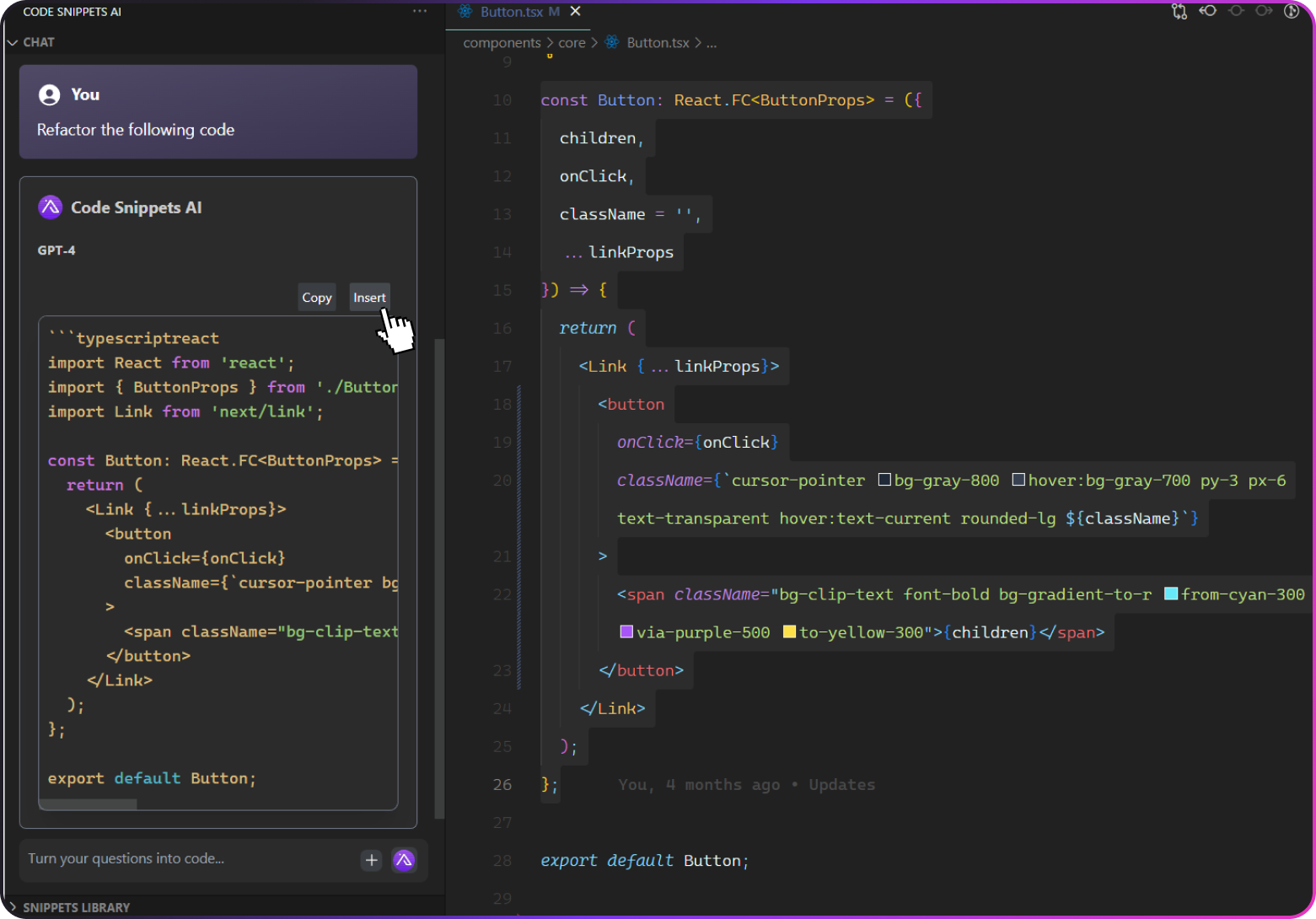Usage
A quick tutorial on how to use the Code Snippets AI VSCode Extension
Step 1
Select some code in the editor.
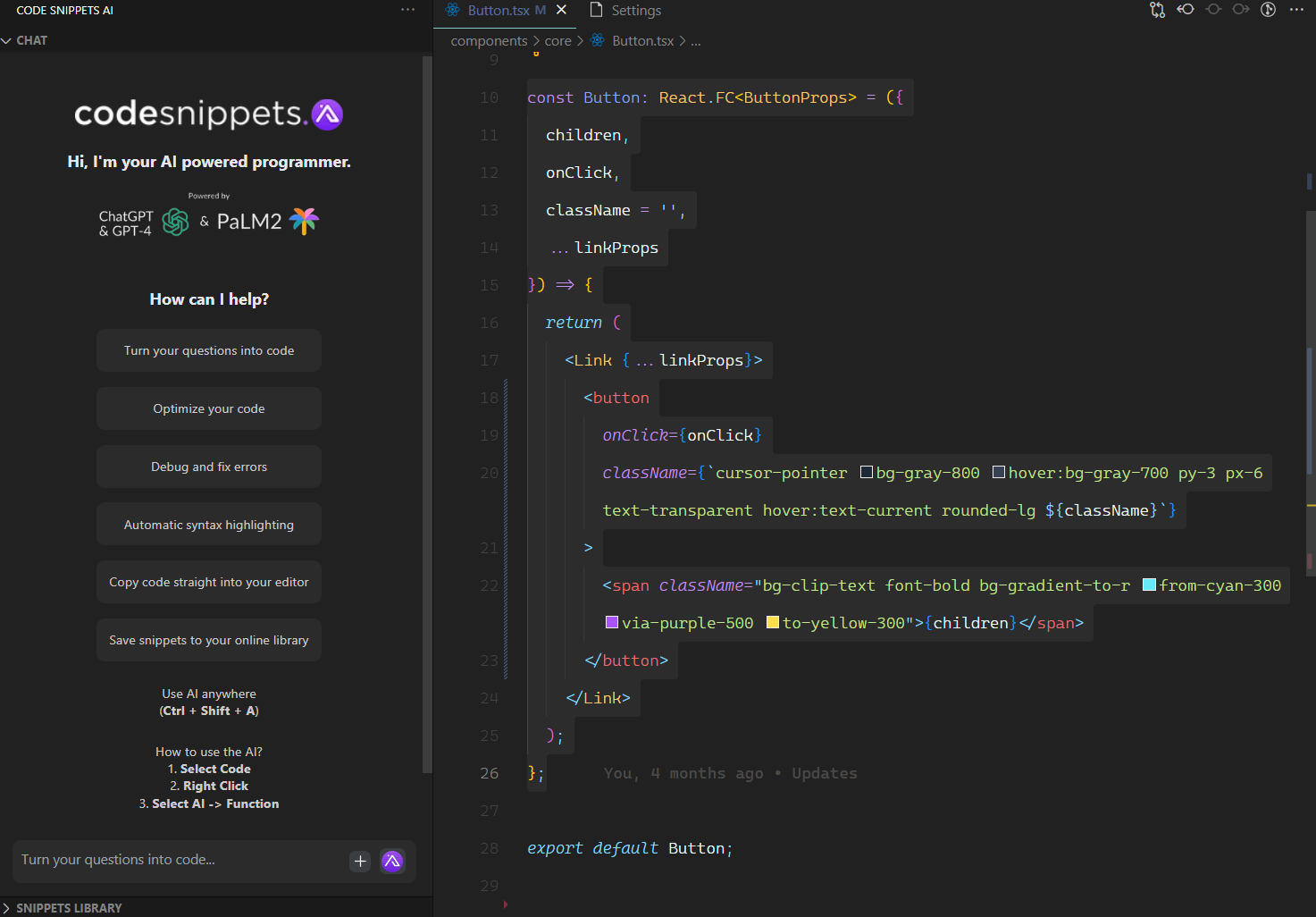
Step 2
Right click to open the context window.
Step 3
Select your desired AI function from the context window.
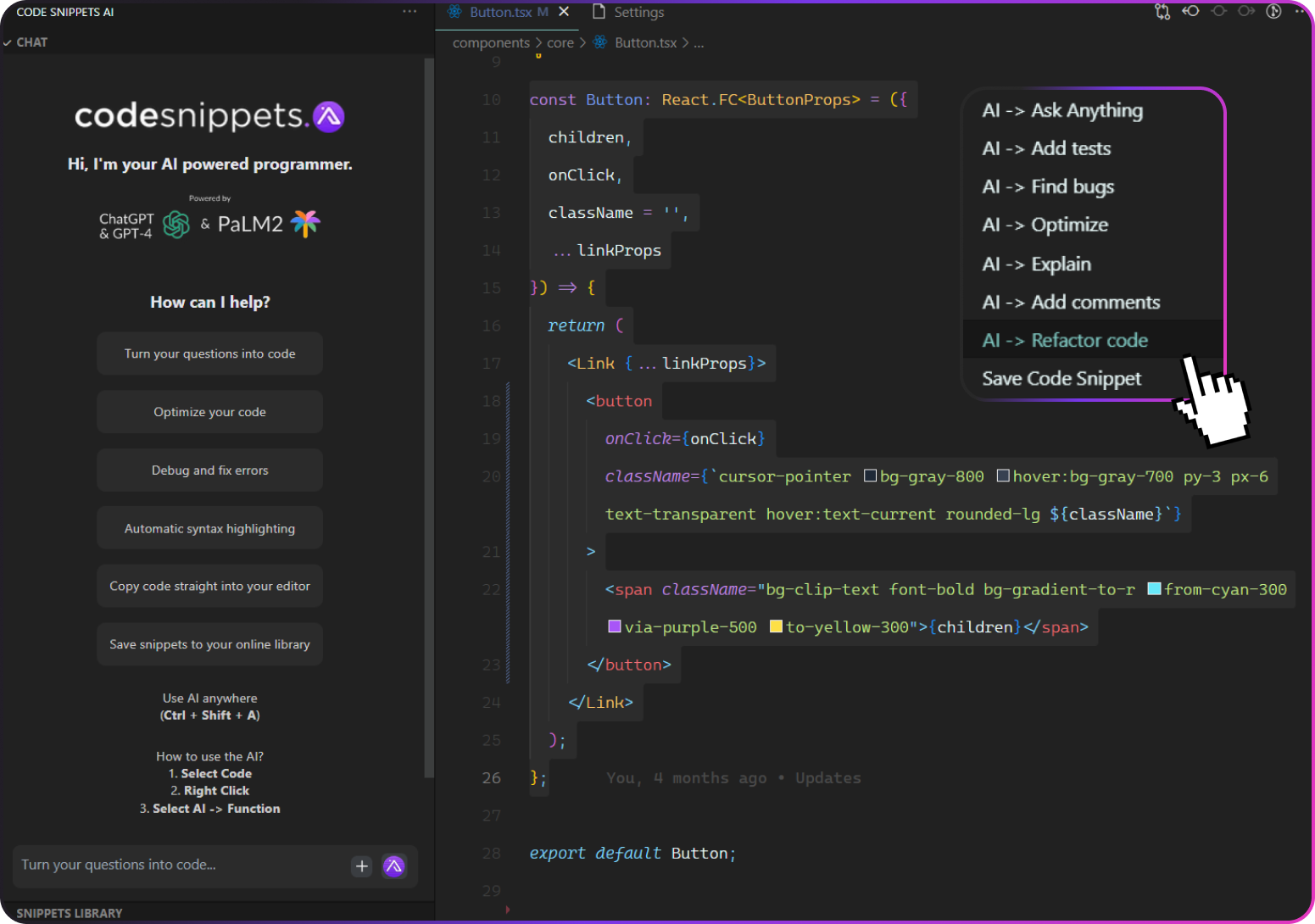
Step 4
The AI response will be loaded in the Chat window.
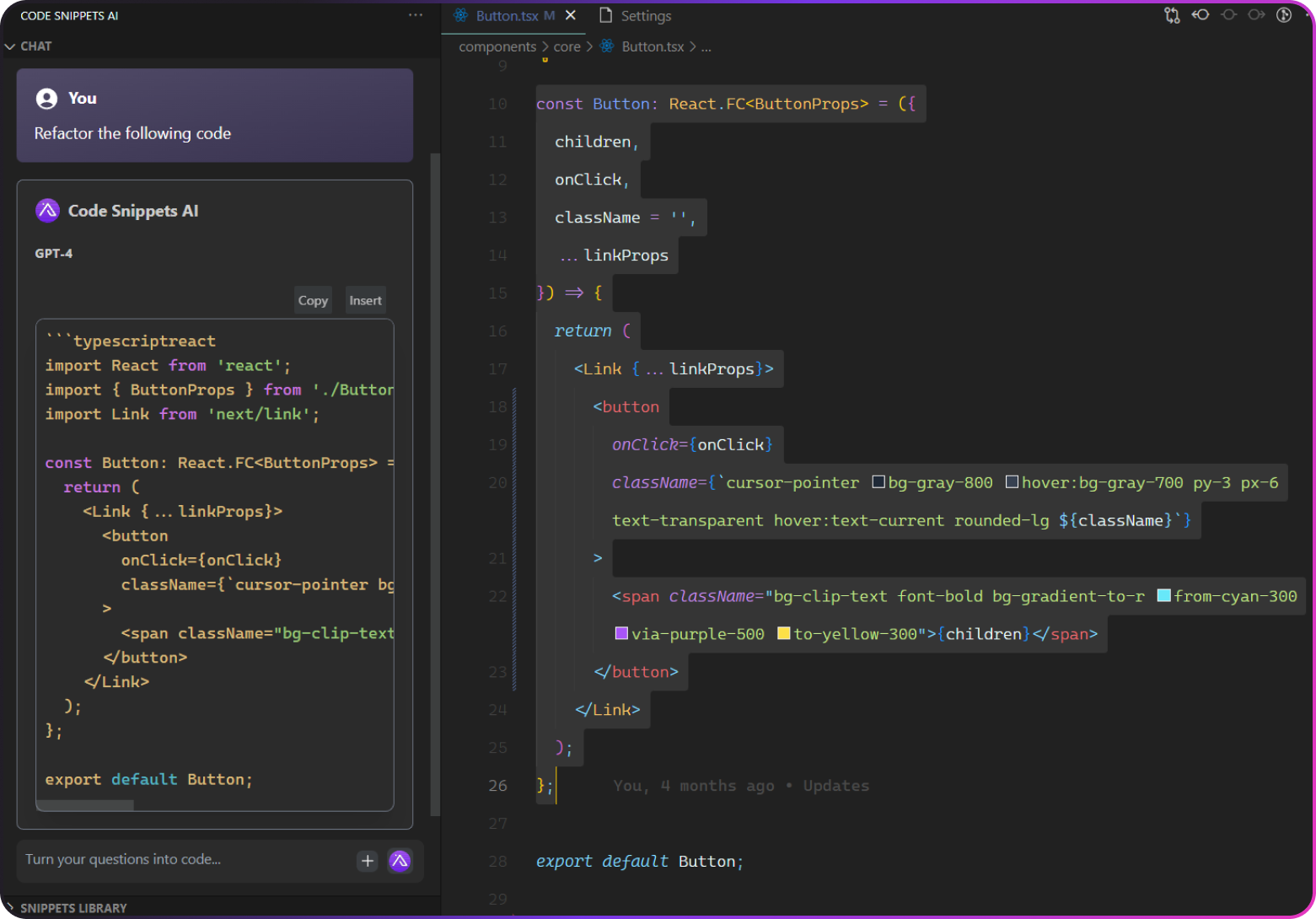
Step 5
Click the Copy button around some code to copy it to your clipboard.
OR
Click the Insert button to insert it directly into the editor, at the cursor position. (If you still have code selected, like in the image, it will insert and replace the code you have selected).